Click here to subscribe to our YouTube Channel
Many of our customers that are new to working with PowerPoint ask the question “If I’m using PowerPoint, how do I save a file as a PDF?” . The answer is it is quite simple – 3 clicks of your mouse!
This is something you might want to do if you are going to edit a PowerPoint file in Canva, because you can’t actually upload PowerPoint files directly into Canva, or maybe you want to use Adobe Acrobat to edit the file.
It's simple; to do so, we're using as our example the Abundance Mindset Journal from our Develop an Abundance Mindset done-for-you package.
All you do is open the file in PowerPoint. Then from the top-line menu, click on File > Save As and select PDF. It takes a moment or two to save the document depending on the number of pages. But when done, you'll have PDF that you can further work with however you want.
In the video, we opened one of our reports from our Developing an Abundance Mindset ekit. While the report is done for you and ready to publish, you might reason to save it out as a PDF.
To do so, first open up the document in Microsoft Word. Then if on a Mac, from the top-line menu, click on File > Save As and you will find the PDF option under Export. If using a PC, just click on PDF after Save As.
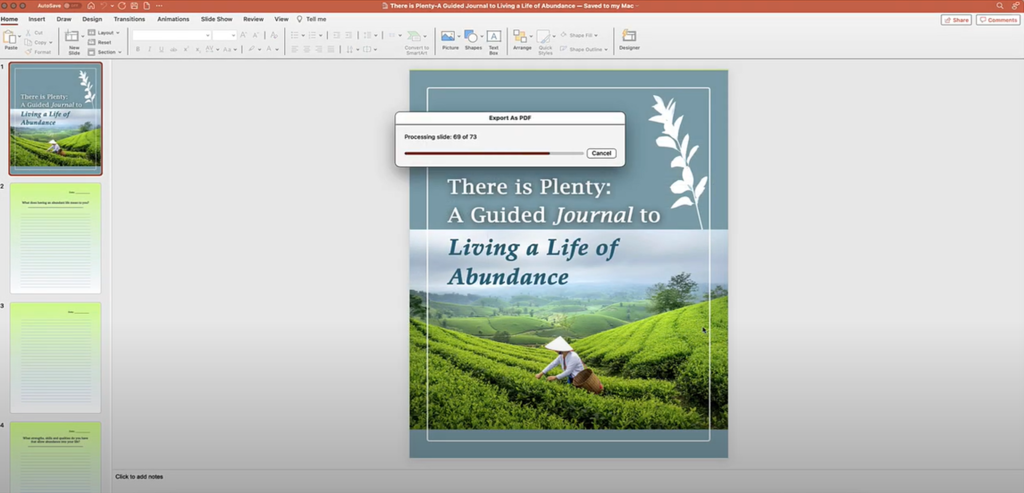
Looking for the Done-for-You Content Shown in This Tutorial? Get Our Abundance Mindset EKit at a Fabulous Price
Here's a great way to start practicing your editing skills, by grabbing our Developing an Abundance Mindset to Have a More Fulfilling Life EKit at a very special price. Have a look at this content, designed to help you grow your audience, boost your reputation and have awesome products for sale…
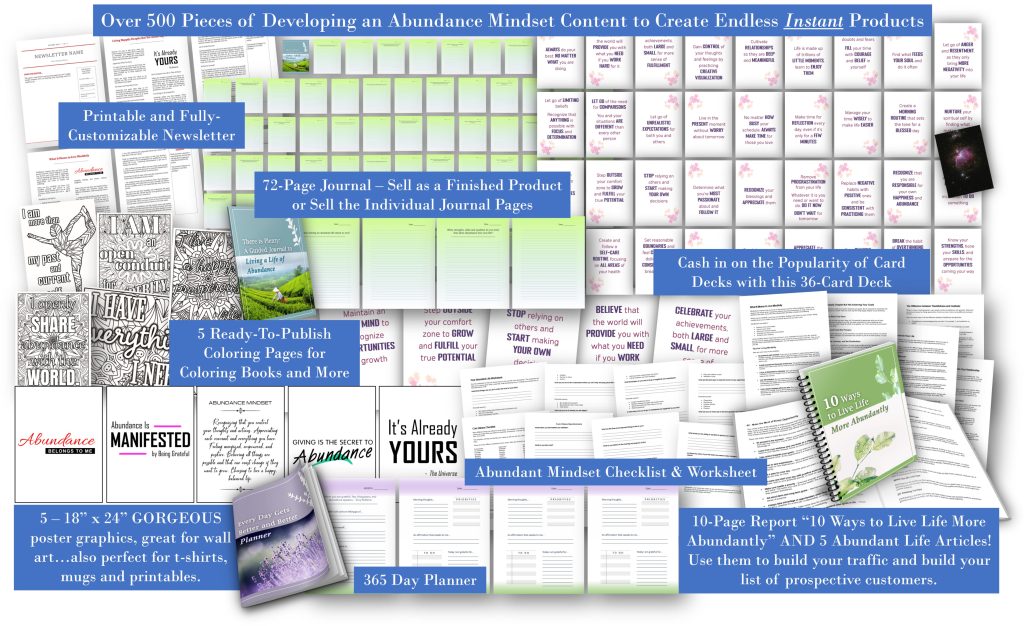
The done-for-you, but editable content package includes:
- 13 Page Report: “10 Ways to Live Life More Abundantly” (13 pages/ 4,585 words)
- Professionally Designed Ecover Set: with flat cover and 4 x 3D versions to go with the report.
- Worksheet: “Abundant Life” (5 pages / 500 words)
- Checklist: “Core Values” (4 pages / 197 words)
- 5 Articles – for your social media, blog and more. (10 pages / 2,900 words)
- Newsletter: fully editable newsletter that includes 2 of the articles in this EKit and includes plenty of space for your personal thoughts
- 5 – 18″ x 24″ Poster Graphics – for wall art, mugs, t-shirts, social media, book covers, inserts…and more.
- 72-Page “There is Plenty” Journal” – Sell as a Finished Product or Sell the Individual Journal Pages
- Professionally Designed Ecover Set: with flat cover and 4 x 3D versions to go with the Journal.
- 365-Day “Every Day Gets Better and Better” Planner – 1 year (365-day / 397-page) planner that is ready to sell.
- Professionally Designed Ecover Set: with flat cover and 4 x 3D versions to go with the Planner.
- 36-Card Printable “36 Days to Living More Abundantly” Card Deck – Card Deck with fully editable cards. They come formatted for commercial or at-home printing. Instructions included.
- 5 Coloring Pages – coloring is a hit with children and adults alike. Use these sheets to generate traffic or create downloadable or print coloring books for sale. (2550 x 3300 pixels)
Click here to get your EKit at the very best price possible.
Then put that content to good use to build traffic, grow your list, create products for sale and more!
To your publishing success,

Yusef Kulan and Alice Seba
Your Partners in Easy Product Creation at EKitHub.com

Whenever I try to save a PPT to PDF, no matter which of the powerpoint options I use, it will not save the shadows. Is there something I need to do in the setup or somewhere else, so that my shadows are also saved in the PDF?
Thanks
Hello, I just tried it by saving out a jpeg with a shadow down and to the right that was in a ppt slide as a PDF and the PDF has the shadow in it. What version of PowerPoint are you using? Mine is the latest in Office 365. If you are using an extremely old standalone version, that might be the problem, but the newer versions all save out shadows that are in ppt and pptx files.