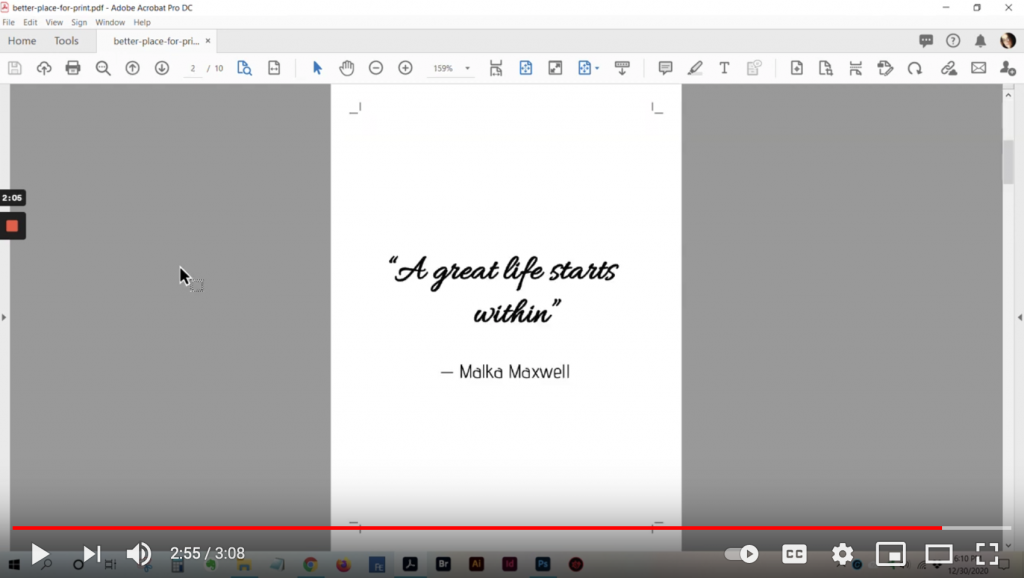
As you may know by now, many of our EKits include done-for-you card decks that make it easy for you to brand and print your own card decks for sale. We've done all the formatting, so you can get them commercially printed, so it's super simple.
It's much easier to start with our fully done-for-you templates (because you can print them as is OR you can make any edits or additions you want), so go here to grab our Card Deck Starter Pack EKit with 180 cards to make it super simple.
So once you have our templates, here's what to do.
(Side note: This is a quick run-through. When you grab our card decks, step-by-step instructions about the files are included)
To submit to our suggested printer (which is Vervante), you need to have a properly formatted images that show the cropmarks of the edges of each card. We've done this for you…
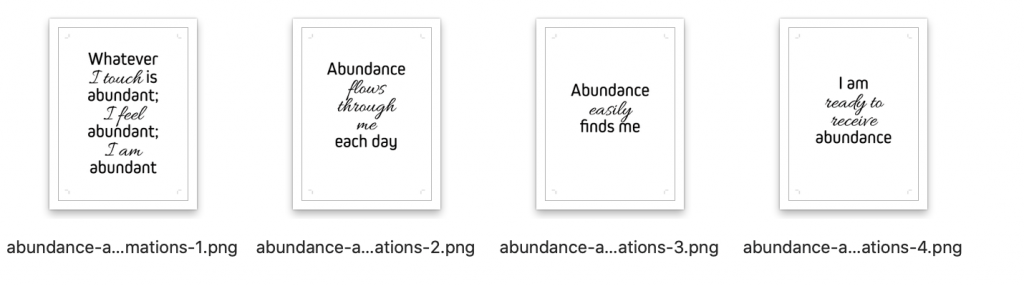
Just edit the PSD files we provide (use Photoshop or the free Photopea editor) to how you like them. You can create your own branded backsides, change text on any of the cards or use the templates to create brand new cards.
Once you have all the cards and backsides you want, put them into PDF format to submit to your printer. Here's a video on how to do that with Photoshop (IMPORTANT: please see bullet #4 under the video for a small correction).
These are the basic steps…
- Go to File – Automate – PDF Presentation
- Choose “multi-page document” and unselect everything else.
- Browse to the folder where you have the files you want. You can add the pngs or psd versions, but IMPORTANT – make sure you use files that include the crop marks.
- Once you’ve selected the images, you can put them in the order you’d like, IMPORTANT NOTE: it should be front side, back side, front side, etc. – the video shows this backward if you are printing with Vervante. But do check with your chosen printing company.
- Save to the location on your computer where you want to save it.
- In your PDF settings in Photoshop, select “Press Quality”. Unclick everything else and click “save PDF”.
Once you have your PDF, you can submit it to your chosen printing company. You'll need to talk to them about packaging options, pricing, etc…but the PDF is what you need to get them printed.
Our customers have been getting great results. Here's one of our card decks professionally printed by one of our customers. She did some simple edits of the card text, made her own printed backsides and that's it!
She got her cards printed at Game Crafter and they actually have an online tool that allows you to upload your images to create your deck.
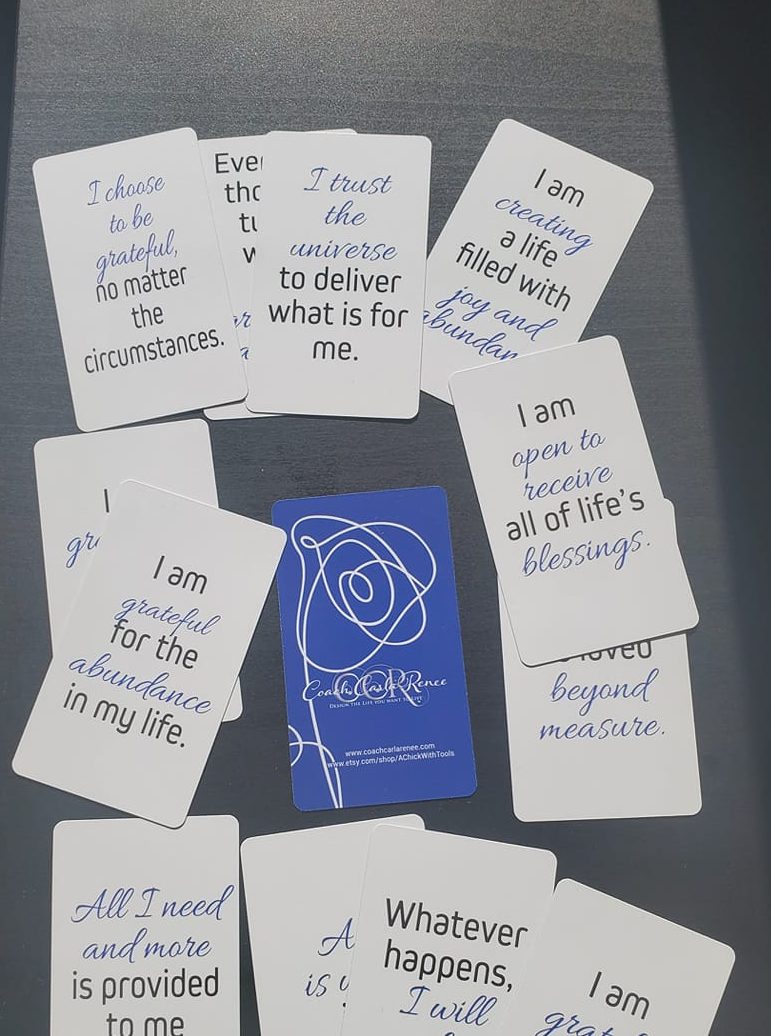
What To Do Next: Get Your Done-for-You Card Deck Templates
Let us make creating and printing card decks SUPER EASY for you.
Go here to get our 180 Card Pack at a very special price.
Full instructions are provided on using the file. All you need is Photoshop or the Free Photopea editor to get started.
