Click here to subscribe to our YouTube Channel
GIMP is a powerful and free graphics editor that many of our customers use to edit and customize their done-for-you content. Here's a quick GIMP Tutorial that shows you how to turn our card deck images or quote graphics into colorable images and coloring pages.
“It's easy to create coloring pages from quotes graphics as you can see in the video above or read below for an at-a-glance tutorial.”
Now Onto the Tutorial
To start turning an image into a coloring page, first open the file that you want to turn into a colorable image. It should be .PNG with the transparency layer.
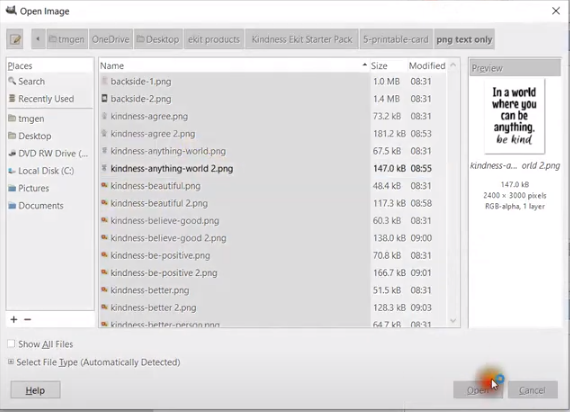
To check and see if it has a transparency layer, click from the Topline Menu LAYER > TRANSPARENCY. If it already has a transparency layer, it will show in the Opacity window in the top right corner of the screen. If not, add that layer by clicking on ADD ALPHA CHANNEL from the TRANSPARENCY option.
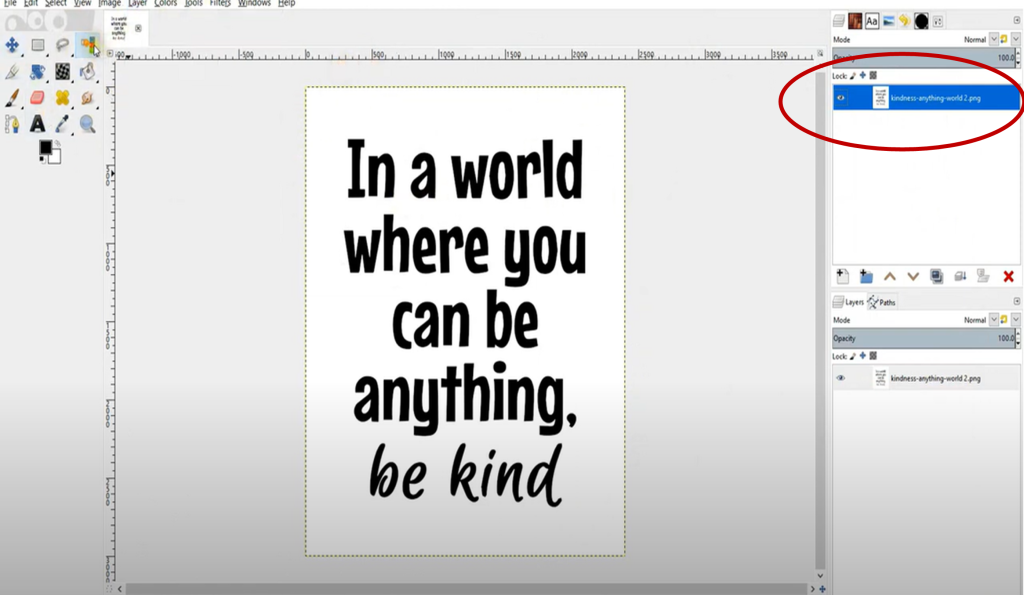
From the Topline Menu, click on SELECT > BY COLOR; click anywhere on the White, click the DELETE key on your keyboard, and then click on SELECT > NONE. Now you have just the text as shown below.
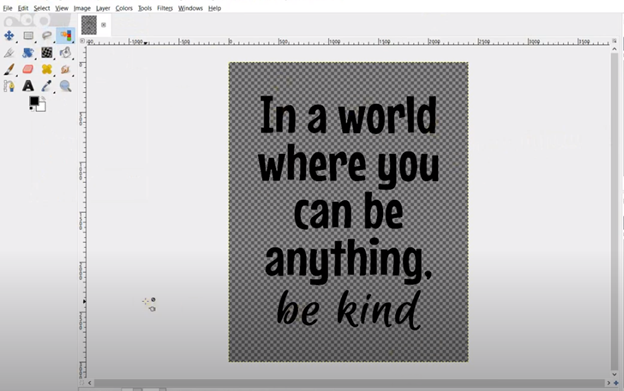
Now click on menu options COLORS > INVERT. Now the text is white.
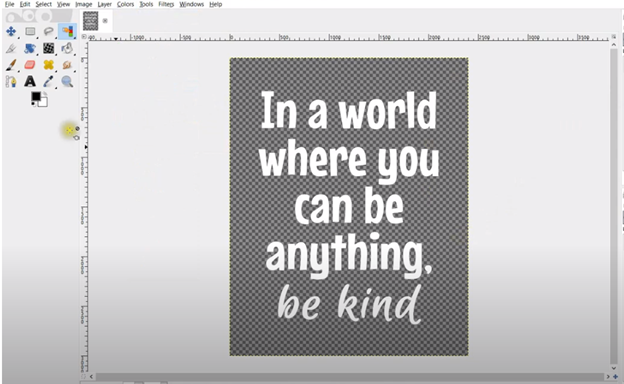
Click on SELECT > BY COLOR again and click anywhere on the white part of the image. Click on EDIT > STROKE SELECTION and choose the Line Width value in pixels that you want – 10 pixels in this case. Finish by clicking on the STROKE button.
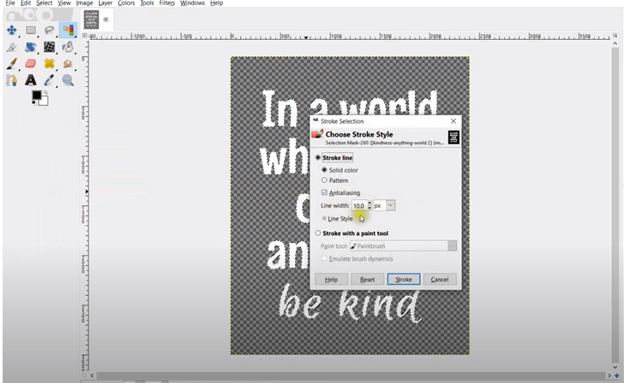
Give it a minute to finish processing. Once finished, click on SELECT > NONE. By using a value of 10 pixels, the text will stand out when put on a coloring page.
You can kind of see the black outlining of the letters in the image above, but to really see it, click on LAYER > NEW LAYER and choose the color White. Put the layer in the background by moving it under the image layer in the opacity window.
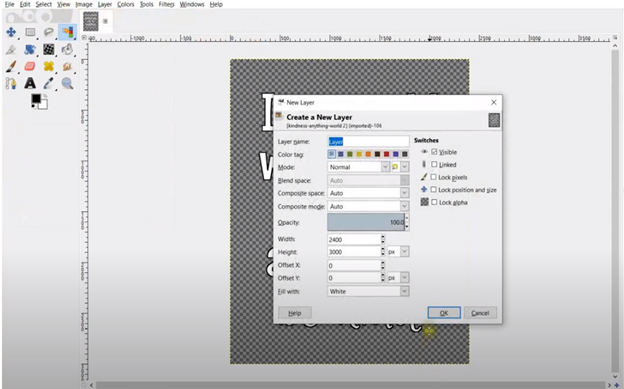
Now you have a nice text image that can be colored.
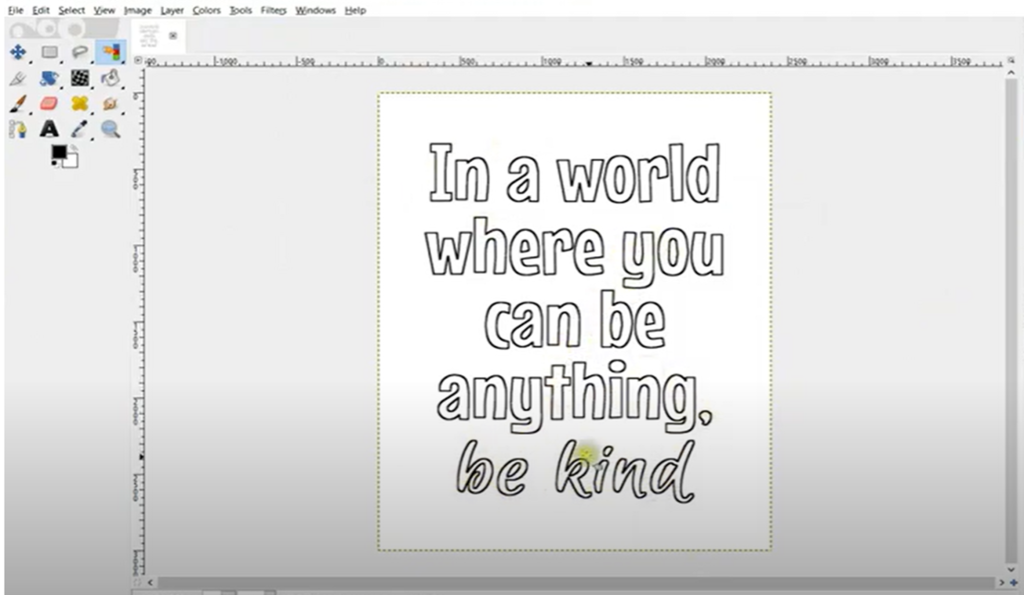
However, if you increase the size of the image to full size, by clicking on the drop-down box in the lower left-hand corner of the window and selecting 100%, you can see that the image below is a bit pixelated. To make the lines sharper, go to Adobe Illustrator or whichever vectorizing software you use and vectorize this image.

To show you the difference, see the two images below. The one on the left is without vectorizing; the one on the right is with vectorizing. When set to 100%, you can really see the difference; the vectorized image on the right has much smoother lines.
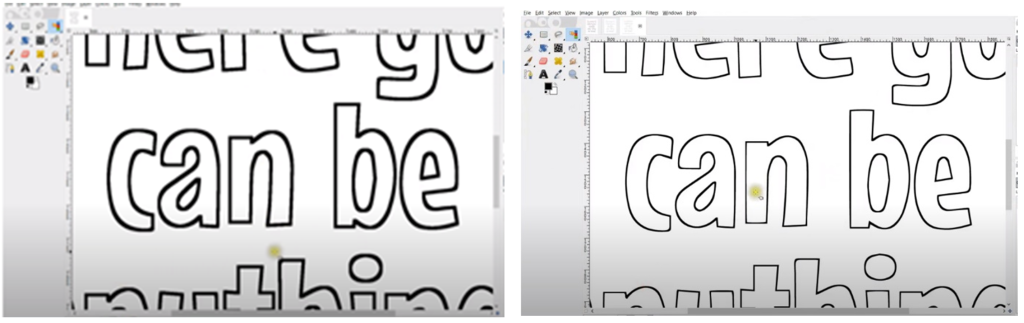
You're going to want the smoother lines because the images will print nice and crisp!
That's all there is to changing a text image into a colorable image. Now you can add whatever other elements you want to the image to make a nice coloring page.
Need Some Quotes Graphics To Turn into Coloring Pages? Get 3 FREE
We have LOTS of available card deck graphics with quotes anytime you need them. If you'd like to get started with some for free, we've got you covered.
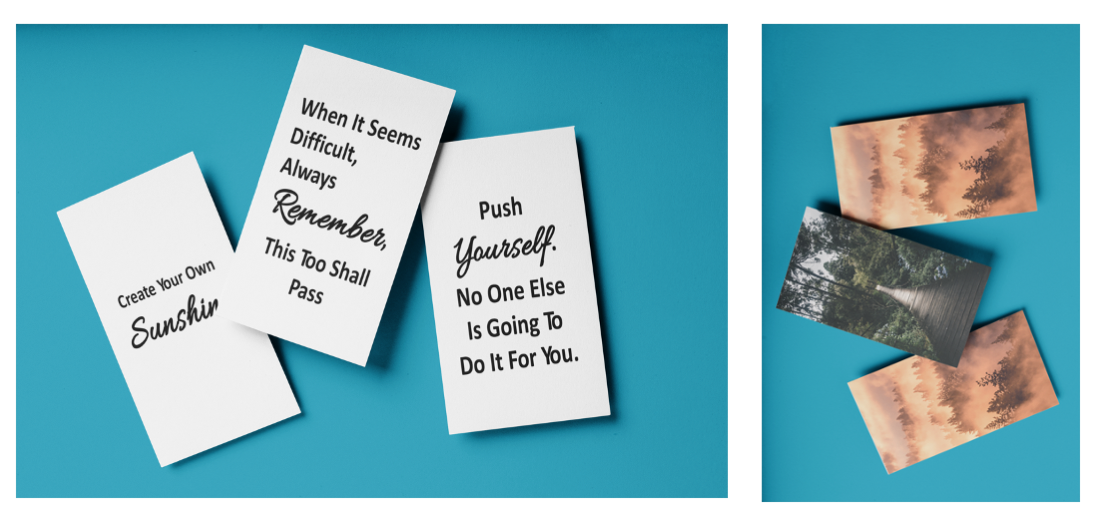
These are simple graphics that you can use for card decks, post on social media or create coloring pages, just like shown in the tutorial above.
Click here to get your 3 free quotes graphics and put these ideas into practice.
You'll be a GIMP and coloring page expert in no time.
Your partners in easy product creation,

Alice Seba and Yusef Kulan
